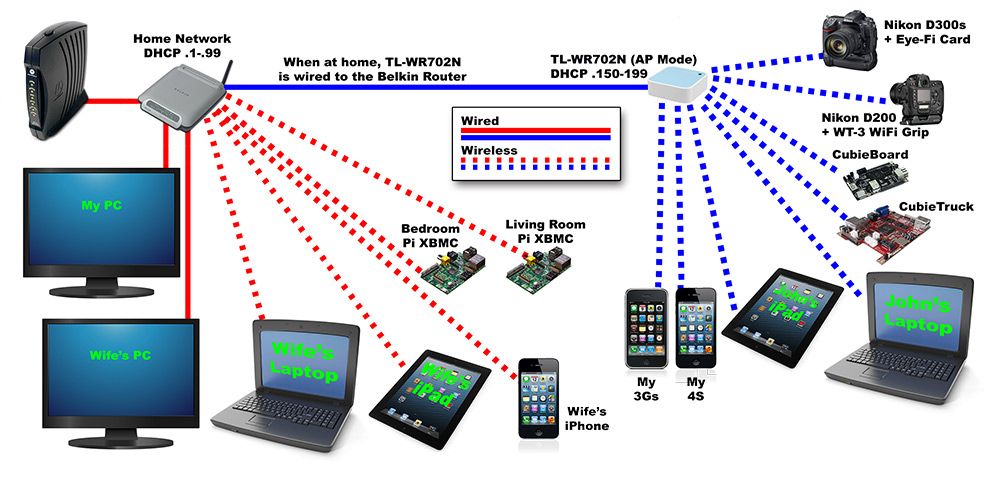I’ve had a few people message me on Facebook asking exactly how my network is setup, now that I’ve added the TP-Link TL-WR702N into the mix.
It looks a bit of a mess, and this isn’t the kind of imagery I’m typically used to making in Photoshop, but this is the basic setup.
I’ve set it up this way so that when I need to take certain things out on location, I don’t have to reconfigure everything to log into a different network.
Solid lines are ethernet cables, and dashed lines are wireless connections. Red lines are part of my “home” network.
I say “Home” network, but when I’m not out shooting or teaching, I work from home. Processing images, doing the social media thing, ordering prints & supplies, dealing with orders, etc.
It is the network that resides in my home. The CableModem goes to a Belkin wireless router (192.168.x.1), which is cabled directly to my desktop PC and my wife’s desktop PC.
My wife’s laptop, iPad and iPhone are automatically configured to connect to the home network via WiFi.
There’s a Raspberry Pi in the living room, and another in the bedroom running XBMC, both on WiFi connecting to the home router, and both pulling media files from my PC so they share the same content.
All of these machines are allocated IP addresses via DHCP (between 192.168.x.2 to 192.168.x.99) except for my PC, and the two Raspberry Pi XBMCs, which have static IP addresses between 192.168.x.100 to 192.168.x.149.
Blue lines are part of my location network powered by the TP-Link TL-WR702N. Unless it’s residing in my home, everything connected to it is via wireless. The cable you see there has the single ethernet socket from the TL-WR702N plugged into one of the sockets on the back of the Belkin router.
The TL-WR702N is setup as an access point, so it simply extends my existing network. When devices log into it, they will first attempt to get an IP address from my main home router. If that is not possible (for example, when it’s not connected to my home network), the TL-WR702N can allocate an IP address).
My iPhone 3Gs and iPhone 4S both log onto the TL-WR702N, as does my iPad, D200 (with WT-3) & D300s and are allocated an IP address via DHCP between 192.168.x.150 to 192.168.x.199.
The CubieBoard, CubieTruck and my laptop all have static IP addresses (also between 192.168.x.100 to 192.168.x.149).
This ensures that neither router can allocate an IP address that already belongs to another device, nor can they allocate an IP address that potentially conflicts with the other router.
When at home, all devices connected to either router can talk to each other, as well as the Internet.
The 3Gs, 4S, iPad, laptop and Eye-Fi card residing inside the D300s will also automatically log into my home network’s SSID if the TL-WR702N isn’t available (handy for checking my email n’ whatnot after getting home from a long location shoot without having to unpack everything).
To take this network out on location, I simply unplug the cable between the Belkin router and the TL-WR702N and pack it, along with everything else, into my bag, and then plug it into batteries when I get on location (if it doesn’t have a battery built in).
As the TL-WR702N has the DHCP server enabled allocating IP addresses between 192.168.x.150 and 192.168.x.199, any new devices I want to log onto that network while out on location (for example, the client or model’s iPhone, iPad or laptop) will connect just fine and get an IP address.
So, that’s that.