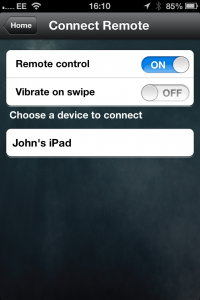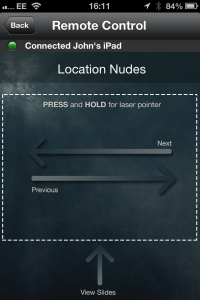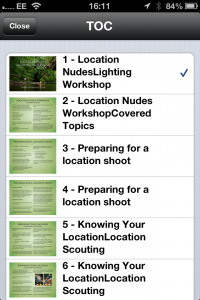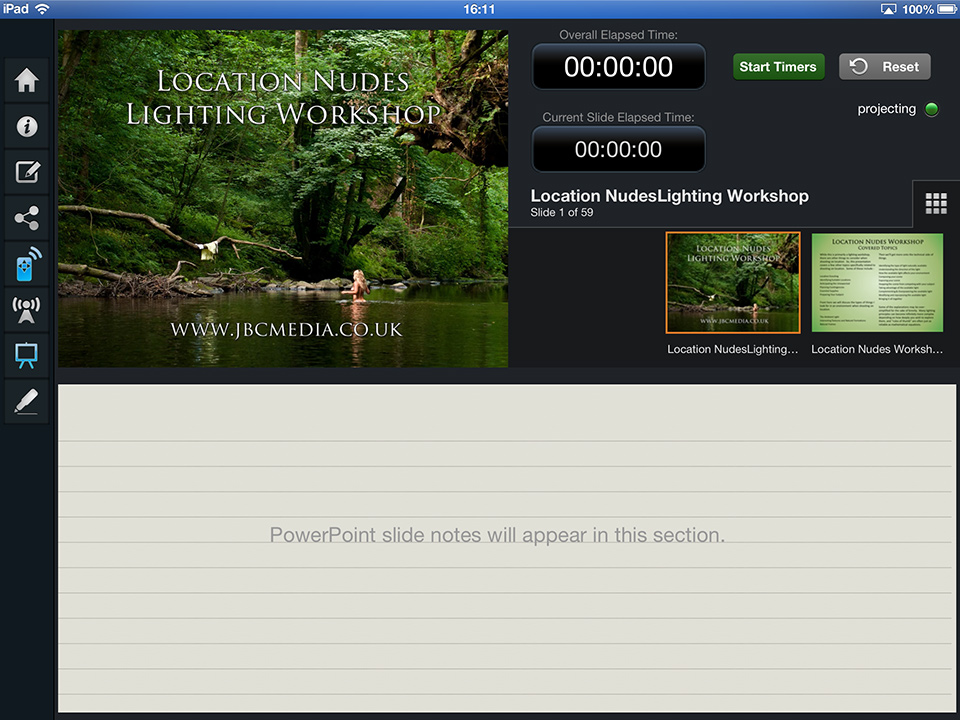I have been a member of Lancaster Photographic Society for about five years now, ever since my wife and I moved to Lancaster.
Each week throughout autumn and winter we meet, and usually the photographers who come and offer presentations to us are detailing projects and genres that are very personal to them.
They tell some amazing stories, they sometimes go pretty in-depth into the technical aspects of how they do what they do, detail the circumstances that led them to be where they are today, and list some of the challenges they have faced along the way.
Occasionally we have a speaker from our own membership, somebody interesting, worldly, and presenting images the rest of us could only dream of creating. So when I was first asked to present a talk, I was quite surprised.
I have actually given a presentation for LPS before (which is when the photo above was shot), at the beginning of 2013 on the use of flash for photographing people, and it seemed to have been received well.
When I was asked to do another presentation on a different topic, I said “sure, why not?”, before realising our membership had pretty much doubled since last year. Public speaking and I do not generally tend to mix well.
For the past several months, as the date has been getting closer and closer, I’ve been getting more and more nervous given the excellent quality of speakers we’ve had so far this season, and the huge numbers regularly in our audience.
My evening happened yesterday, and now it’s over. The response and feedback I got at the end of it was rather overwhelming, and I would like to thank all those who attended and everybody who assisted in helping to ensure things went off with as few hitches as possible.
For most of our speakers, we have a laptop and a projector. The speaker brings their presentation in one of a number of formats (PowerPoint, PDF, a sequence of image files, etc), and we have somebody (usually Christian or me) manning the laptop, and progressing to the next slide when prompted.
When I did my first talk last year, I wanted a little more. Having to prompt somebody on the laptop when to go to the next slide, or have them try to sift through slides in a presentation they’re unfamiliar with to recall a specific slide we’d spoken about 20 minutes ago, is a little bit of an inefficient way of doing things.
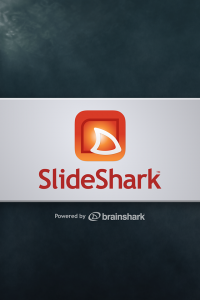 A couple of months before I did my first presentation last year I ran across an application called SlideShark, and what a fantastic piece of software this turned out to be.
A couple of months before I did my first presentation last year I ran across an application called SlideShark, and what a fantastic piece of software this turned out to be.
You export your PowerPoint file as normal with all your images and fonts embedded, and then upload it to SlideShark’s server via their web interface. Once the file upload has completed, it then spends a couple of minutes converting it all over.
You install the app on your iPad or iPhone, and all your converted presentations are downloaded to your device. You can now flick through them as you would any other presentation.
Nothing special so far, right? Except for the fact that everything looks the way you intended. This was the big problem I had simply exporting a PDF from PowerPoint. None of the fonts were retained on the iPad. While some of them were still readable, they didn’t actually suit the look of the presentation, and some fonts were just a garbed unreadable mess. Score one point for SlideShark.
Aside from everything looking the way it was supposed to, SlideShark has an amazing feature if you own more than one iOS device. It can use one as a remote control for the other!
If you have both an iPad and an iPhone, for example, you can use the SlideShark app on the iPhone as a remote control for SlideShark running and presenting on the iPad, and it does it all over regular WiFi, so you don’t have the range issues that you typically get with something like the Logitech Presenter range or the line of sight problems you get with optical based devices.
You choose which device you want to control, start the presentation on that device, and you can quickly just swipe across your screen to go forwards and backwards, or you can swipe upwards to get a thumbnail list of every slide in the presentation and go to a specific page (handy when folks ask you a question about something half a dozen slides ago).
When it’s just your an iPad and an iPhone, the presentation shows up full screen on the iPad.
The slide below is the opening title for my Location Nudes Lighting Workshop that I run in the Lake District during summer, as seen on the iPad display.
This is handy when you’re working with a small group of people at a workshop and everybody’s sat around a single table having a discussion. The iPad can be positioned in a way that everybody can see, or it can be passed around if people want a closer look at a specific slide.
In a larger presentation, such as a room filled with sixty odd people, an iPad screen is a little small. So, we need to think a little bigger.
Plugged into a TV or projector via the HDMI or VGA output cables, the iPad presents us with a screen like this…
Here we can quickly scroll through the slides (where the thumbnails are over on the right), as well as see any notes we’ve entered into PowerPoint while creating our presentation.
What gets sent through the HDMI or VGA is the full screen slide, so only you see your notes.
When I saw this, I was blown away. It was absolutely perfect. There was nothing more I needed in an application for what I wanted to do.
Except, there was still one small snag to last year’s presentation.
The iPad was on the far side of the room connected to the projector via a 3ft VGA cable. I was stood at the front of the room next to the projector screen.
Having the iPhone in my hand, connected to the same WiFi network as the iPad, I could easily browse back and forth, as well as to any specific slide in the presentation that I wanted to bring up at any point in time.
So, what’s the problem? Well, all my notes are being shown on the iPad screen that’s on the far side of the room, pointing away from me, connected to the projector. They don’t get shown on the iPhone acting as a remote (and this isn’t a complaint about the SlideShark software, I wouldn’t really expect them to come up on the iPhone display – although, if the SlideShark guys are reading this, please consider it a suggestion for a future feature).
This time around, I wanted to fix that issue, and have the iPad screen up front next to the projector screen with me. Then I could walk around the front, have my iPhone in my hand for flicking back and forth through slides, but also have the iPad right there updating with the notes as I went through.
When I first decided that I wanted to be up front with the projector screen, I purchased a very long VGA cable (I want to say it’s 10m, but I don’t recall exactly). I figured worst case, I’d stand at the front and trail a cable from the iPad to the projector, gaffer taped safely down to the floor.
Then an idea hit me. Some of you reading this now might’ve seen my recent post regarding AirPlay. This then presented me with other options.
On my desktop, streaming was almost instant, but it turned out that my laptop was a little slow for mirroring iPhone or iPad displays via Reflector. I’d end up with anywhere between 3 and 30 seconds of lag, and trying to mirror Camera+ on the iPhone was impossibly slow (and it was important that I be able to do that during yesterday evening’s presentation).
To be fair, I did purchase this laptop about 6 or 7 years ago. I don’t own a more recent laptop because I tend to do the vast majority of my work on a desktop, and the few things I did use a laptop for I can now do on my iPad just fine.
I do, however, have a little AMD dual core 3.5Ghz desktop PC sat here doing not a lot. After spending some time configuring a new network router and getting everything to talk to each other across a LAN that wasn’t connected to the Internet, I did some tests at home (using a TV as a VGA monitor on the PC).
Install Reflector, turn on mirroring on, bring up the presentation, and… Oh boy! I see the same SlideShark interface that I do when the iPad’s hooked directly into the TV.
The PC running Reflector shows the slide as it’s supposed to on the TV screen, and the iPad shows me the smaller version of the slide, the thumbnails for the whole presentation, and the notes for the current slide – and it’s all over WiFi!
It was a fantastic solution. I could stand at the front with both the iPhone and the iPad, have access to everything I needed to access, including all my notes, and it all just went like clockwork (as long as I had somebody manning the PC – see the list below).
There were one or two slight issues, and while I wouldn’t be so presumptuous as to think that the developers behind either SlideShark or Reflection care much what little old me thinks, I will list a few issues here that I hope the two of them might be able to work out.
- During the first half of the evening, I forgot to disable the screensaver on the Windows machine (yes, I know, it was my own fault). It’d be great if there were a way that Reflector could override the default windows setting, and disable the screensaver when it’s mirroring an iOS device in full screen mode.
- In the break, we disabled the screensaver, but forgot to disable the power saving settings which turned off the display after 20 minutes, so, again, it’d be great if Reflector can automatically disable these upon mirroring an iOS device full screen.
- When connecting either the iPad or the iPhone to Reflector for the first time, I couldn’t find a way to force it to connect full screen, and zoom the display to fill the screen. This meant that somebody still had to man the PC and do that manually each time I switched devices.
- The iPhone 4S display didn’t auto-rotate. Loading up Camera+ on the iPhone, and then rotating the phone into landscape mode kept it in portrait mode on the PC. This meant that Reflector had to be manually set to “Force Landscape” (and hide the frame, and go full screen) upon connecting to Reflector.
- The zooming was a little off between the regular iPad display and SlideShark’s slide output. On the regular iPad display, I had to tell it to “Stretch to Fit” to get it to fill the screen. Once SlideShark was outputting its slides to Reflector, the zoom setting had to be changed to “Actual Size” (projector & Windows resolution was 1024×768) in order for it to fill the screen (yet “Actual Size” on the regular iPad display didn’t fill the screen).
With the last issue, when using Reflector on an HD monitor running 1920×1200, “actual size” isn’t anywhere near large enough to fill the frame (as you’d expect), and zooming in does make it as large as it will go, however there are black borders along the top and bottom of the presentation slides, making it smaller than it needs to be.
I’m guessing this is a SlideShark issue, rather than a Reflector issue, in order to provide an “overscan” area to ensure that when you use the HDMI output to a TV, the slides fit on the screen in their entirety and don’t run off the edges of the TV.
If there is a configuration option in SlideShark somewhere to turn overscan on and off, I’ve yet to find it.
There was one other teeny tiny slight little niggle with SlideShark, in that when it’s on a WiFi LAN that isn’t connected to the Internet, it seems to sit there for ages attempting to connect to the SlideShark server and update the list of presentations.
This is understandable, really. It thinks it’s online, so attempts to go and get them, but the problem is when I load up the application and does this, it’s not yet displaying the presentations already stored on the device itself until this connection eventually times out.
Resolving this is as simple as hitting the “Search” tab, and then going back to the “Home” tab, and then all the presentations come up, but a handy “Local / Internet” option slider would be useful, so that when you’ve got it on a local network that doesn’t have internet access, it doesn’t attempt to connect to the SlideShark server.
It would also be amazing to see BitTorrent Sync added to the “cloud storage” options in SlideShark, along with DropBox, Google Drive, etc. I’ve switched almost entirely from DropBox now, and it’s little things like this that force me to remain with such services.
All issues aside, SlideShark + Reflector is a completely workable (and rather impressive) solution, as long as I have somebody sat at the PC to be able to deal with minor things as they pop up.
I’ll do a full setup video at some point when I get the chance (I’ll need to borrow the LPS projector) and get them up on the site, but as far as I’m concerned it’s definitely the way to go (even if the issues noted above don’t get resolved completely).